The following instructions are for Property Management Office / Admin only. For instructions on how to use the portal as a Resident, go here.
STEP 1
Open the Taskbar and click 'Payments'.

STEP 2
In the Payments page, choose the payment you'd like to update and click 'Add'.
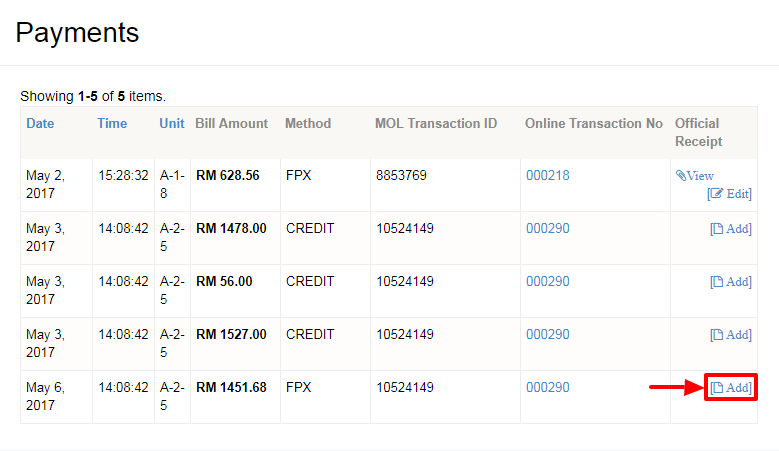
STEP 3
Option 1: Choose 'Receipt Number' for 'Type' field. Key in the Official Receipt Number that was generated from your accounting system.

Option 2: Choose 'Upload Receipt' for 'Type' field. Attach the receipt generated from your accounting system

STEP 4
Click 'Update' and you're done. The resident will be automatically be notified of the Official Receipt.
Note: Sample generated receipt by iResidenz system for Option 1.
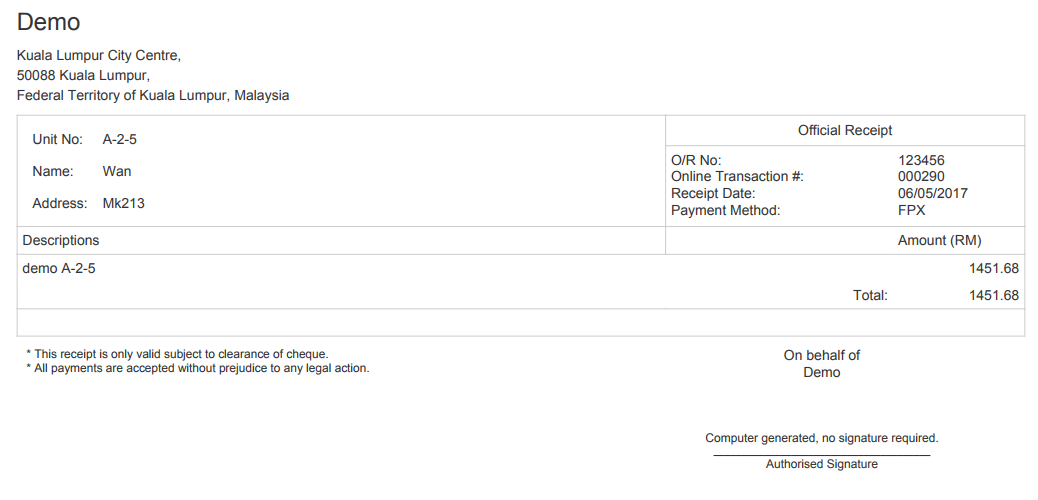
Important: Only payments made through iResidenz can be issued an official receipt. If you'd like to issue an official receipt for other payment methods, you can send a private message with the receipt attached.
